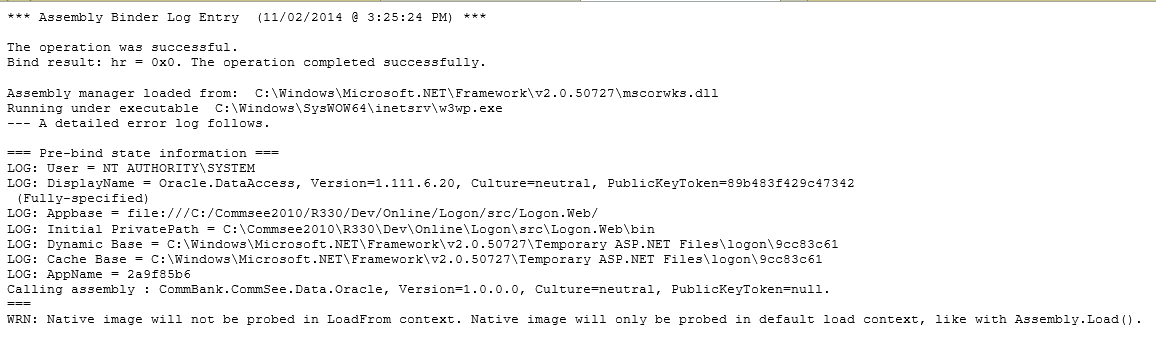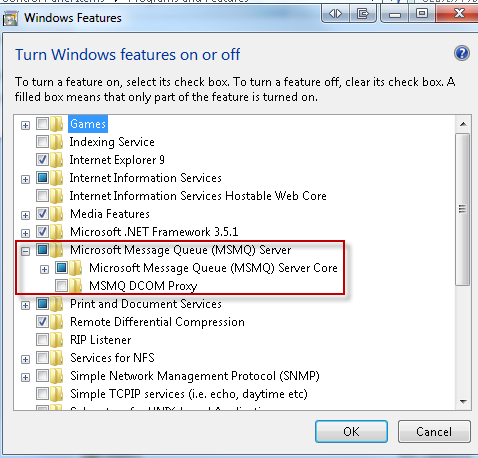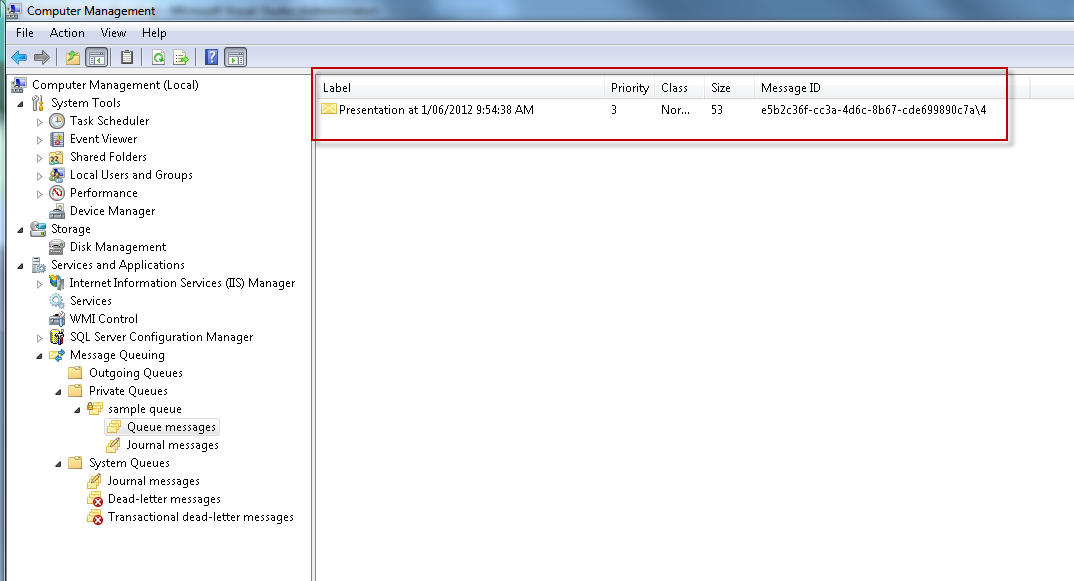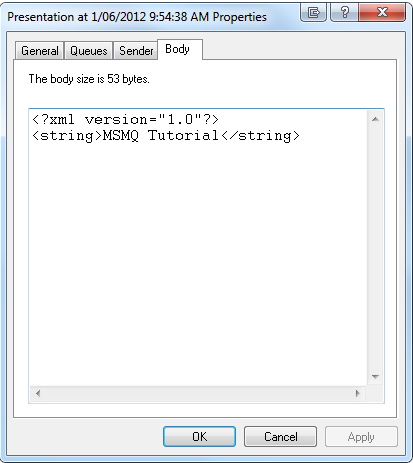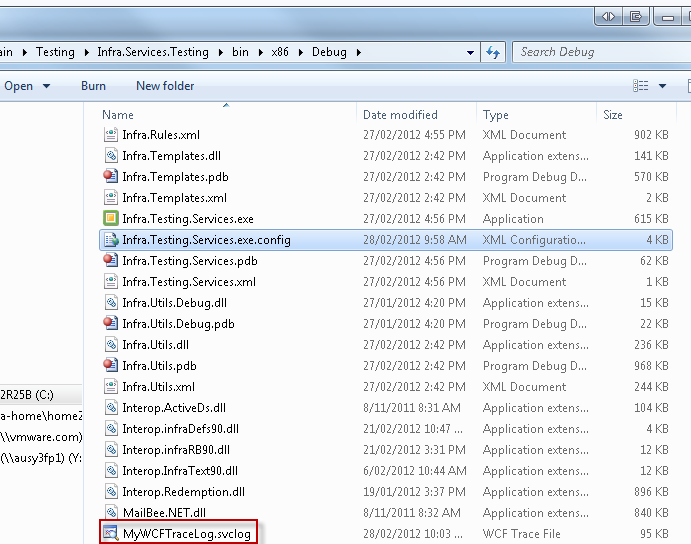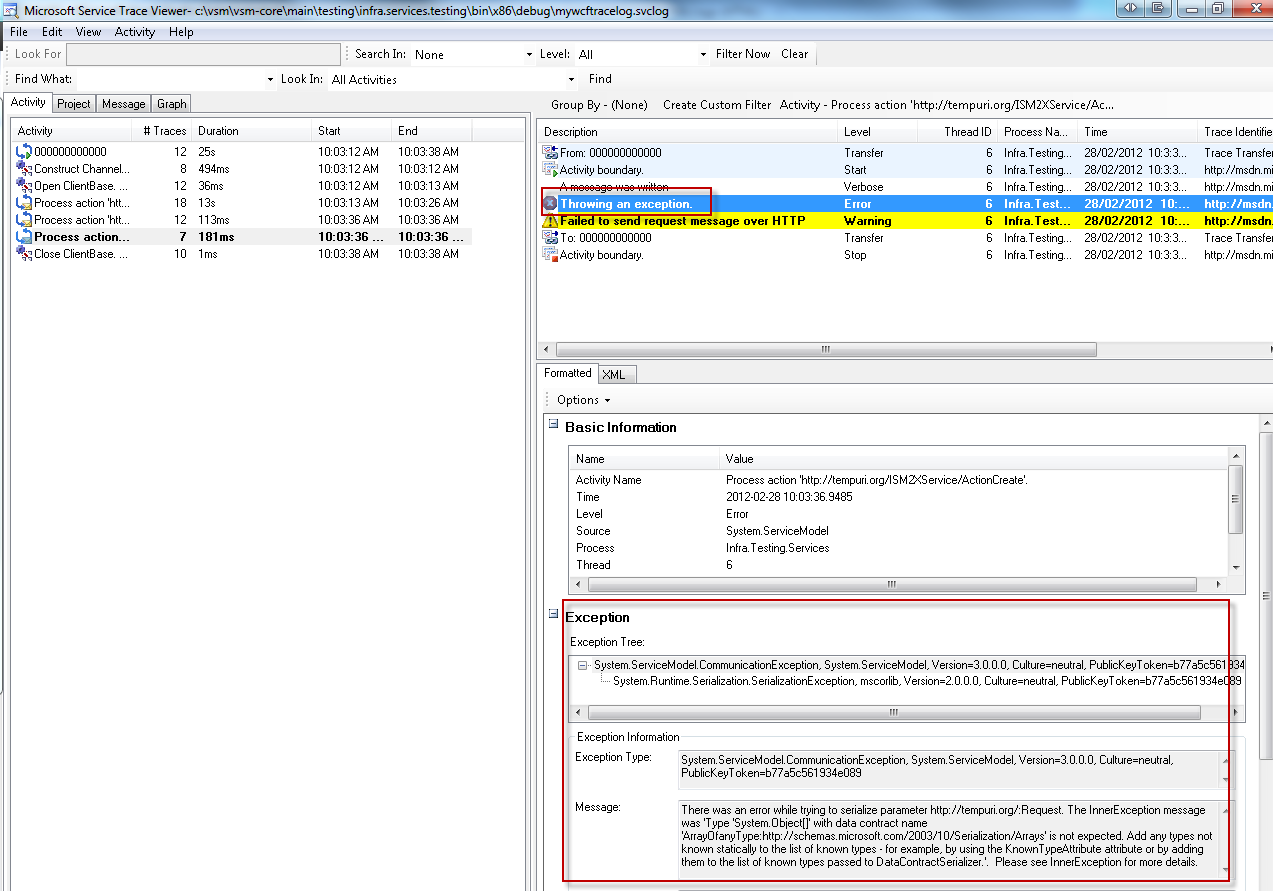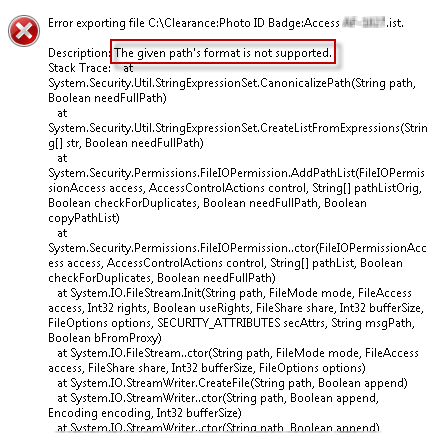I’ve been using EF for quite sometimes and I use Code First to build my schema. The question that I always have in mind is “Once the project is released and we need to add a new entity or add a new column to the existing entity, how do we tackle that?” and the question is even asked by my colleague. My answer was “oh, we can track down our changes by hand on a SQL file” and “I also try to be smart by saying we can get the latest production DB and compare it with the Development DB locally by using Database project or by using RedGate Schema Compare”
I’m still not happy even with my own answer!! and I believe that it’s not only me facing this problem and Microsoft should be smart enough to tackle this problem. So I start doing my research and I found the answer that I’m looking for – EF has an initializer called “MigrateDatabaseToLatestVersion” which accept 2 parameters DB Context and Configuration. So what is Configuration?It is a class that inherits from DbMigrationsConfiguration
So how do I get this class?There are 2 possible ways:
1. Use PackageManager Console (on your data layer project) and type the code below and it will create a new folder called “Migration” and a file with name “Configuration”
[code language=”bash”]PM>enable-migrations -enableautomaticmigration [/code]
2. Create a file called “Configuration.cs/.vb” or with whatever name that you wanted and paste the code below
[code language=”csharp”]
namespace GenericSolution.Data.Migrations
{
using System;
using System.Data.Entity;
using System.Data.Entity.Migrations;
using System.Linq;
using GenericSolution.Data;
internal sealed class Configuration : DbMigrationsConfiguration<GenericSolutionContext>
{
public Configuration()
{
AutomaticMigrationsEnabled = true;
//***DO NOT REMOVE THIS LINE,
//DATA WILL BE LOST ON A BREAKING SCHEMA CHANGE,
//TALK TO OTHER PARTIES INVOLVED IF THIS LINE IS CAUSING PROBLEMS
AutomaticMigrationDataLossAllowed = true;
}
protected override void Seed(GenericSolutionContext context)
{
// This method will be called after migrating to the latest version.
// You can use the DbSet<T>.AddOrUpdate() helper extension method
// to avoid creating duplicate seed data. E.g.
//
// context.People.AddOrUpdate(
// p => p.FullName,
// new Person { FullName = "Andrew Peters" },
// new Person { FullName = "Brice Lambson" },
// new Person { FullName = "Rowan Miller" }
// );
//
}
}
}
[/code]
*AutomaticMigrationDataLossAllowed is a property that allow you to automatically drop the column from the schema when you remove a property from your entity class. By default, it sets to false which means it will throw an exception “AutomaticDataLossException” when you try to remove column from your table. So please use it cautiously
Next step is to use this configuration on your DBContext initializer which can be on your DBFactory class
[code language=”csharp”]
public DBFactory()
{
//Create database when not exists with code below
//Database.SetInitializer(new CreateDatabaseIfNotExists<GenericSolutionContext>());
//Pass null when you already have the database exists and no changes
//Database.SetInitializer<GenericSolutionContext>(null);
//Automatic schema migration
Database.SetInitializer(new MigrateDatabaseToLatestVersion<GenericSolutionContext, Configuration>());
}
[/code]
There is another class that will create an empty migration so that the future migrations will start from the current state of your database. I will update this blog once I know in detail about the functionality of it
1. Getting it by using PM Console
[code language=”bash”]PM> Add-Migration InitialMigration -IgnoreChanges[/code]
2. Create a class
[code language=”csharp”]
namespace GenericSolution.Data.Migrations
{
using System;
using System.Data.Entity.Migrations;
public partial class InitialMigration : DbMigration
{
public override void Up()
{
}
public override void Down()
{
}
}
}
[/code]