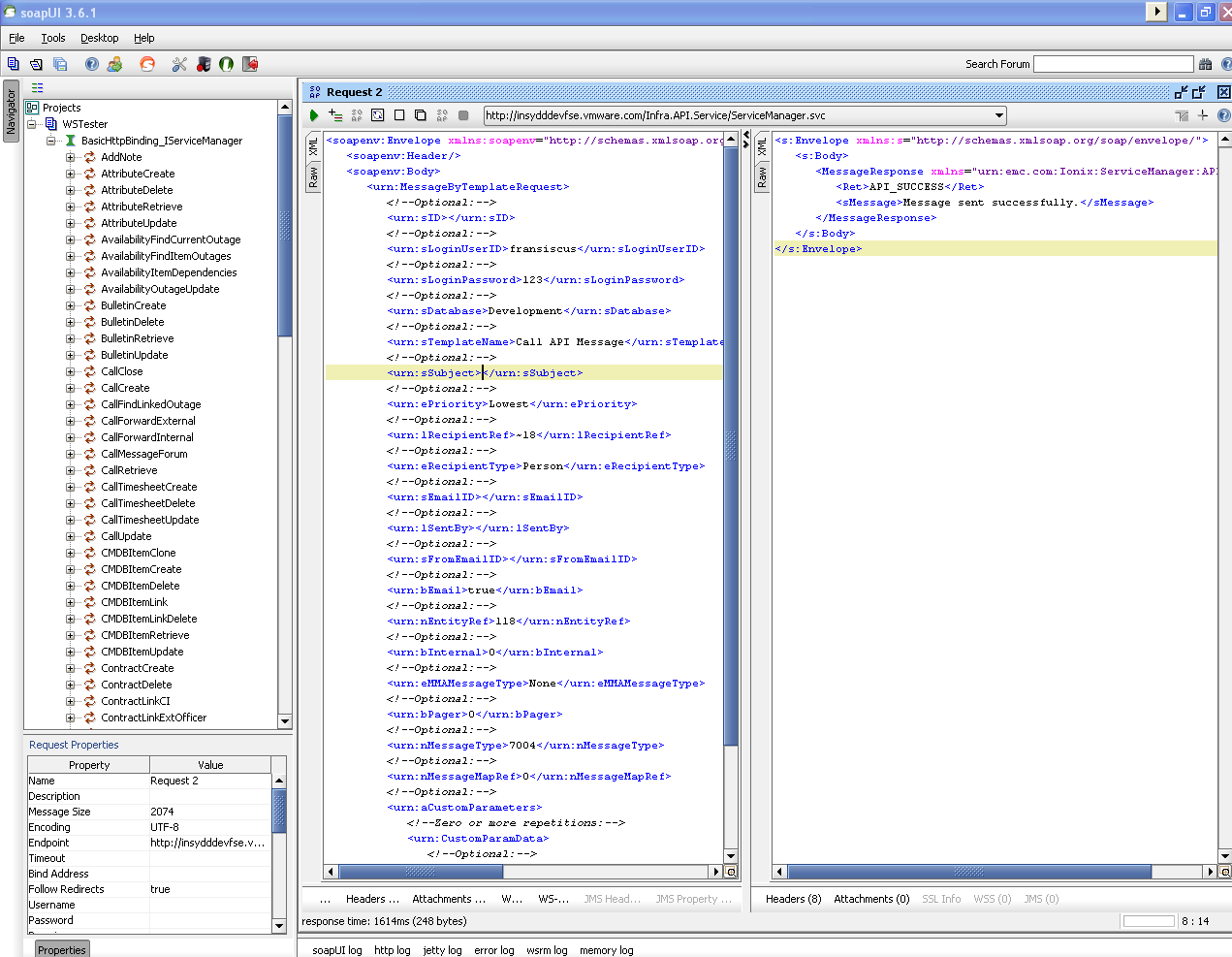I tried to install umbraco in shared webhosting from the control panel but instead the error that I’m getting is
The application could not be installed: Error occured in Web App Gallery module
From my research it seems that there is an error in the Web App Gallery module, some article it says that the Web App Gallery module is out of date. But this is shared web hosting so there is nothing much I can do to fix this. So how to install umbraco manually?
1. Create a blank DB in your SQL Server 2008 for your Umbraco
2. Create a SQL User for the Umbraco DB in the step 1
3. Download umbraco from http://umbraco.codeplex.com
4. Extract the content to the downloaded package to the root of your domain wwwroot folder via FTP
5. Make sure the default website is already created
6. Make sure the .NET framework is being set to .NET 4.0 (Integrated)
7. Run the installation through www.yourdomain.com/install/default.aspx
8. Follow the steps, it will ask you the database name and the database user along the way
9. Once the installation finished, please make sure you delete the install folder for security purpose