I write this article in advance for my technical presentation. MSMQ is a messaging platform by Microsoft and it is built-in on the OS itself.
Installation
1. To install MSMQ, you can go to “Add/Remove program” then go to “Turn Windows features on or off” and then check “Microsoft Message Queue” Server
2. Check in the Services (services.msc), it will install “Message Queuing” service and “Net.Msmq Listener Adapter” and it should be automatically started once you have installed it
3. Make sure that these ports are not blocked by your firewall because MSMQ are using this ports
TCP: 1801
RPC: 135, 2101*, 2103*, 2105*
UDP: 3527, 1801
Basic Operation
1. in order to see your queue, you can go to “computer management – right click my computer and select manage”. Go to Services and Applications node and there will be a sub node called as “Message Queuing”
2. From this console, you can see all the messages that you want to see
3. in my presentation slides there are definitions of private queues and public queues or you can get more detail from MSDN.
4. For this tutorial, please create a private queue called as “Sample Queue” by right clicking the private queue and select “Add”
Coding tutorial
*Please import System.Messaging
1. How to send a message into a queue
- private const string MESSAGE_QUEUE = @”.\Private$\Sample Queue”;
- private MessageQueue _queue;
- private void SendMessage(string message)
- {
- _queue = new MessageQueue(MESSAGE_QUEUE);
- Message msg = new Message();
- msg.Body = message;
- msg.Label = “Presentation at “ + DateTime.Now.ToString();
- _queue.Send(msg);
- lblError.Text = “Message already sent”;
- }
2. Check the queue through MMC console – right click and select refresh
2. Right click on the message and go to Body then you can see that the message is being stored as XML
3. How to process the queue?See the code snippet below
- private const string MESSAGE_QUEUE = @”.\Private$\Sample Queue”;
- private static void CheckMessage()
- {
- try
- {
- var queue = new MessageQueue(MESSAGE_QUEUE);
- var message = queue.Receive(new TimeSpan(0, 0, 1));
- message.Formatter = new XmlMessageFormatter(
- new String[] { “System.String,mscorlib” });
- Console.WriteLine(message.Body.ToString());
- }
- catch(Exception ex)
- {
- Console.WriteLine(“No Message”);
- }
- }
–Queue.Receive is a synchronous process and by passing the timespan into the function, meaning that it will throw exception of Timeout if it hasn’t received any within the duration specified
-The formatter is used to cast back to the original type
-Then you can collect the message by using “Message.Body”
-Once it’s done the message will be removed from your queue
Conclusion
Pros:
–Ready to be used – It provides simple queuing for your application without you need to recreate one/reinvent the wheel
–Interoperability – It allows other application to collect/process the message from MSMQ
Cons:
-Message poisoning can happen (when a message cannot be process and blocks entire queue)
-Message and queues are in proprietary format which cannot be edited directly
-The only tool is MMC administration console, or you can buy QueueExplorer (3rd party software)
My Slides:
http://portal.sliderocket.com/vmware/MSMQ-Microsoft-Message-Queue
*DISCLAIMER:this tutorial does not represent the company that I’m working for in any way. This is just a tutorial that I created personally

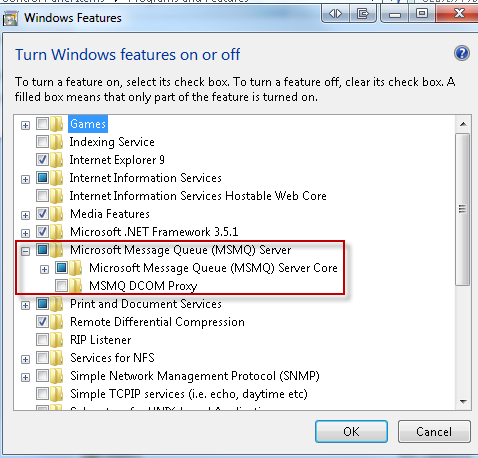

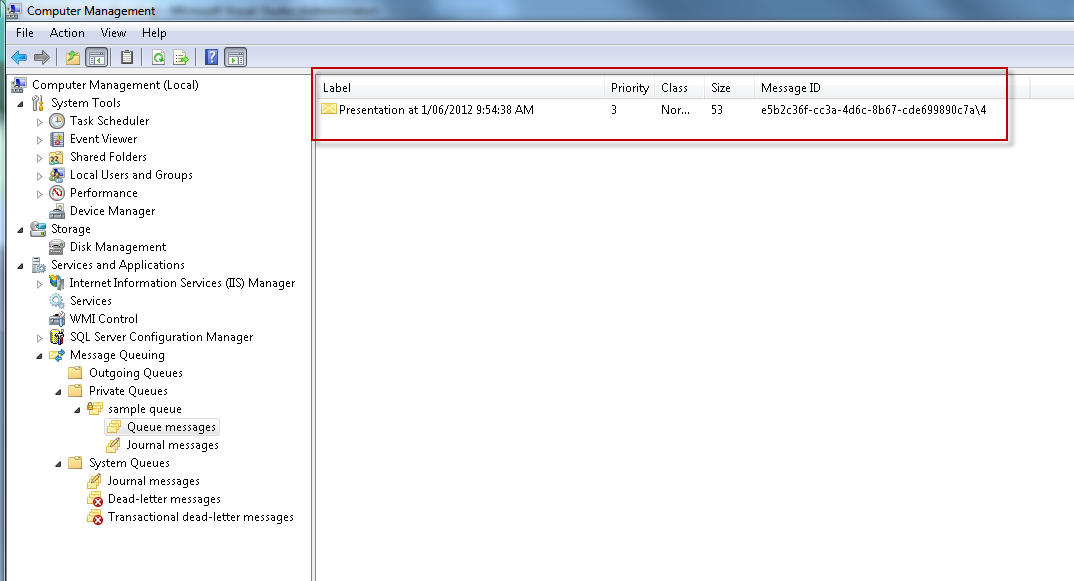
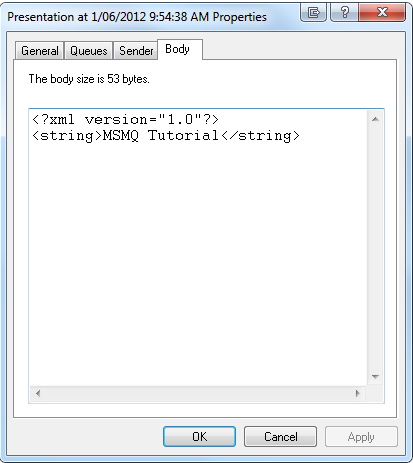
kawla
where should i write the code snippet ??
darnkitty
Very nice and very simple, thanks. I like the very straightforward introduction to MSMQ.
I wish though that in your source code, you could change the curly “smart” quotes to the standard double-quotes, because otherwise I’m not able to directly copy and paste your code.
Ryan Hilliker
Thanks dude, this was a good basic introduction and it helped me get started